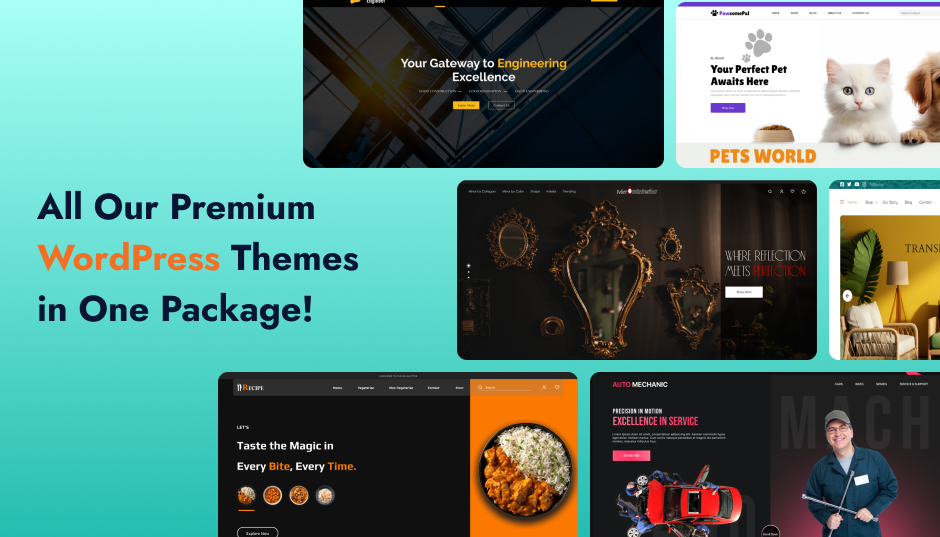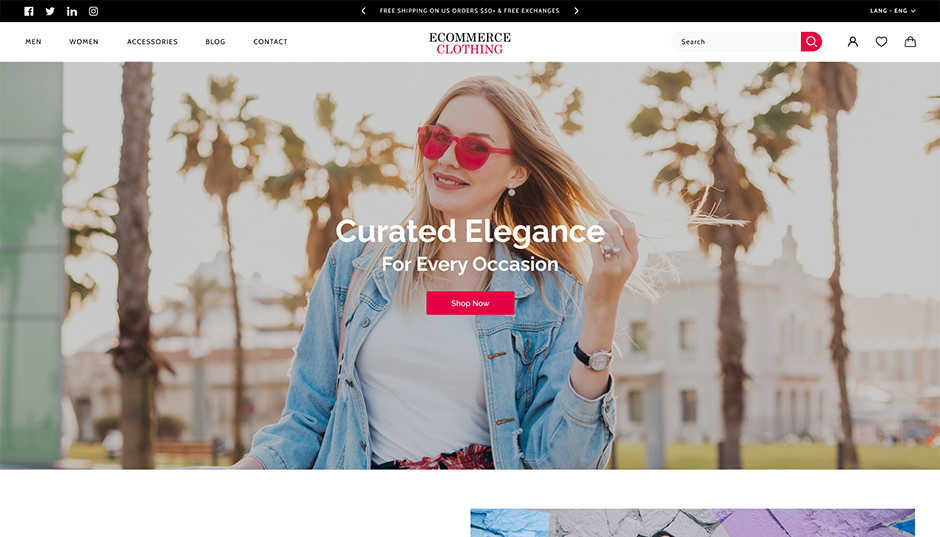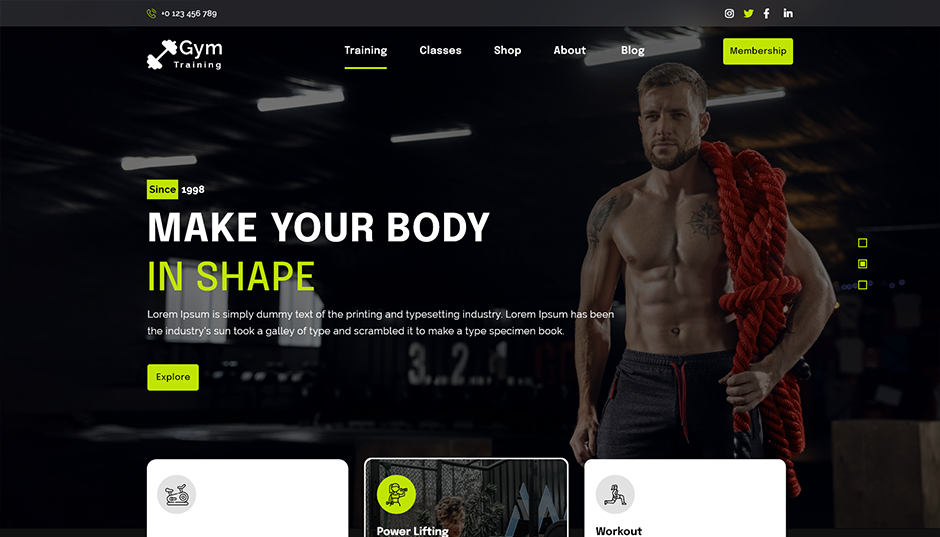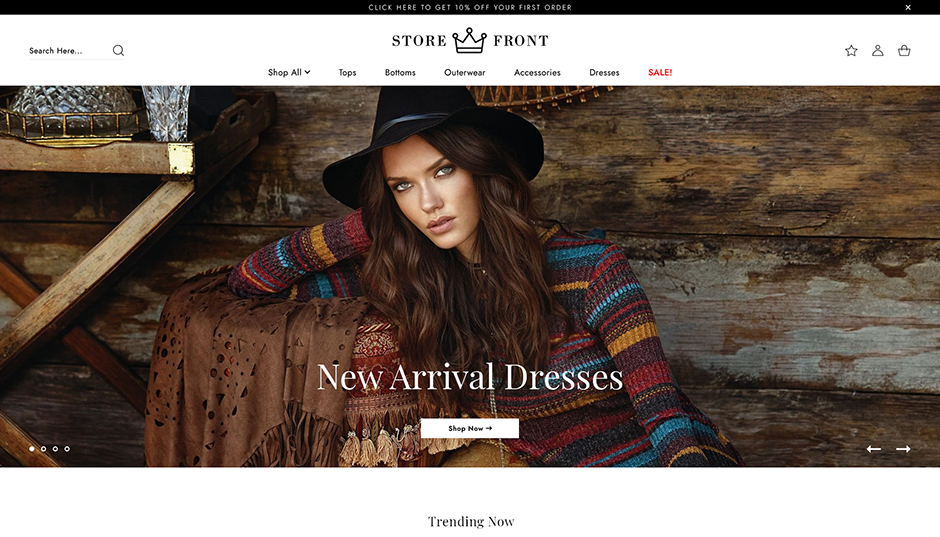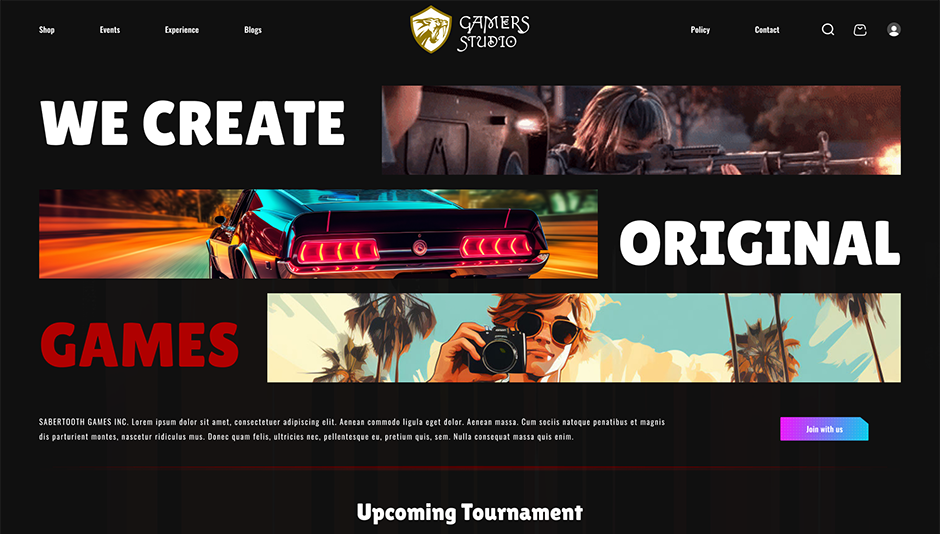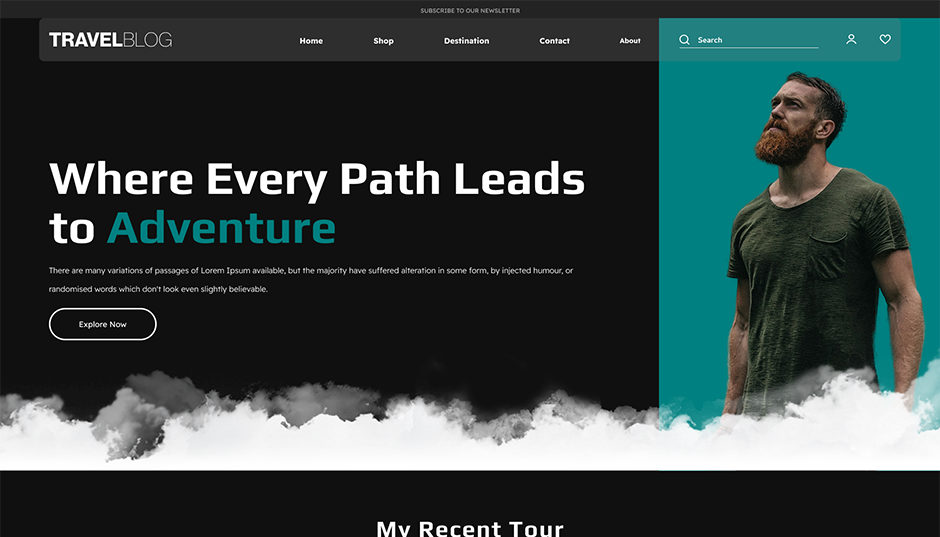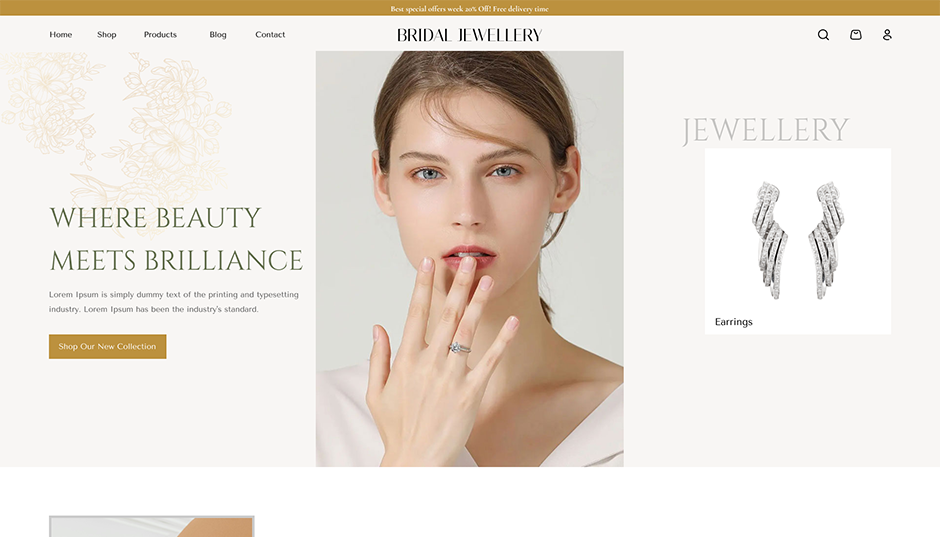Introduction:
WooCommerce is one of the most popular eCommerce plugin for WordPress, offering businesses a wide range of tools to create and manage online stores. While WooCommerce comes with default themes and settings, customizing your store’s theme can make a significant difference in how your website looks and performs. Theme customization allows you to customize wordpress site design to match your brand, enhance the user experience, and optimize features for better sales conversions.
Getting started with WooCommerce theme customization might seem intimidating, but it’s quite manageable with the right steps. By leveraging WordPress’s built-in customizer, tweaking theme settings, or adding custom CSS, you can adjust colors, fonts, layouts, and much more. Many WooCommerce themes also offer pre-built templates and options for easy customization without needing to touch code.
Whether you're new to WordPress or looking to enhance your existing store, learning how to customize a WooCommerce theme can give your site a professional and unique appearance. With a few simple adjustments, you can create an online store that not only looks great but also offers a smooth shopping experience for your customers.
How to Customize WooCommerce Templates
1. Identify the Template You Want to Use
Before diving into WooCommerce theme customization, it’s crucial to identify the template that best fits your online store's vision and functionality. Look for a theme that not only matches your aesthetic preferences but also offers essential features for a seamless shopping experience.
One excellent option is Aster Themes, which provides a selection of the creative WordPress themes for WooCommerce website. Their themes are designed with both functionality and style in mind, ensuring that you can easily customize elements to align with your brand while maintaining optimal performance for your online store.
Explore Aster Themes to find a template that suits your needs, and get ready to customize it to create a unique shopping experience for your customers.
2. Create a Child Theme
It's highly recommended to create a child theme for customization, as directly editing WooCommerce's core files can lead to problems when the plugin updates. A child theme allows you to make changes without affecting the original theme files. To do this, create a new folder in wp-content/themes/, and copy the WooCommerce template files you want to customize into the new folder, maintaining the same directory structure.
3. Modify the Template Files
Once the relevant templates are copied to the child theme, you can begin making changes. WooCommerce templates are written in PHP, so you may need some basic understanding of HTML, CSS, and PHP to edit wordpress template. For instance, you can customize the product page by editing single-product.php or modify the layout of the checkout page by adjusting checkout/form-checkout.php. This allows you to adjust everything from product images to the checkout form’s layout.
4. Use Hooks and Filters
WooCommerce provides hooks and filters that make it easier WooCommerce theme customization without directly modifying files. Hooks allow you to add or remove content, while filters modify data before its output. You can use hooks like woocommerce_before_shop_loop to add custom content before a product listing or use filters like woocommerce_product_get_price to modify product prices dynamically. Implementing hooks and filters in your theme's functions.php file is a more flexible and update-safe way to make customizations.
5. Test and Preview Changes
After making the necessary modifications, preview and test your changes thoroughly. Ensure that your WooCommerce store works as expected across different devices and browsers. Also, check that your customizations do not interfere with core functionalities like adding products to the cart, completing purchases, and ensuring responsive design on mobile devices.
Why Customize WooCommerce Templates?
Here are several key reasons why customizing WooCommerce templates can be beneficial:
1. Brand Identity and Uniqueness
One of the main reasons to customize wordpress theme is to align your store with your brand’s identity. The default WooCommerce templates may not fully reflect your brand’s personality, which could make your store look generic or similar to many other websites using the same platform. By customizing templates, you can adjust the color schemes, typography, layouts, and overall design to better match your brand’s logo, style, and tone. This creates a consistent brand experience, enhancing recognition and trust among your customers.
Example:
If you have a luxury fashion store, you may want a sleek, minimalist design to reflect exclusivity, which can be achieved through wordpress customization.
2. Enhanced User Experience
The layout and functionality of your store have a direct impact on the user experience (UX). With WooCommerce theme customization, you can improve how customers interact with your site, making it easier for them to navigate, browse products, and complete purchases. Customizing product pages, for example, allows you to highlight important features or organize content in a way that is more intuitive for your audience. You can also optimize checkout processes by removing unnecessary fields or steps, improving the overall speed and convenience.
Example:
Simplifying the product listing pages or modifying the cart page layout can reduce friction and lead to faster checkouts, reducing cart abandonment rates.
3. Mobile Optimization
With the increasing number of users shopping on mobile devices, it’s essential to have a mobile-friendly store. Although many WooCommerce themes are responsive by default, customizations can further optimize the mobile experience. You might want to rearrange elements for better usability on smaller screens or create mobile-specific features that enhance navigation and the shopping process.
Example:
Customizing your store to display fewer product images or using collapsible menus on mobile can make the shopping experience smoother and more user-friendly.
4. Improved Functionality
WooCommerce templates can be customized to extend or improve the functionality of your online store. You can add new features, such as custom product sorting, advanced filtering, or dynamic product recommendations, which may not be available in the default template. This allows you to offer a better shopping experience by tailoring your store’s functionality to suit the needs of your customers.
Example:
A bookstore could perform WooCommerce theme customization to include an advanced search feature that filters books by genre, author, and ratings, improving the browsing experience.
5. Better SEO Performance
Customizing WooCommerce templates can significantly enhance your store's search engine optimization (SEO). The default WooCommerce templates are designed with basic SEO practices in mind, but they may not be fully optimized for your specific content or business needs. Through customization, you can ensure that your site has clean code, fast loading times, and optimized page layouts that search engines favor. You can also add custom meta descriptions, schema markup, and breadcrumb navigation to improve your store’s visibility in search results.
Example:
Customizing the structure of product pages to include clear headers, optimized images, and proper internal linking can help boost search engine rankings, bringing more organic traffic to your store.
6. Increased Sales and Conversions
Customization allows you to optimize your WooCommerce store for higher conversions. By modifying templates to create a more streamlined shopping experience, you can guide customers toward making purchases. For instance, you can customize the product pages to display more compelling product descriptions, customer reviews, or limited-time offers. Additionally, customizing the checkout process to be more user-friendly and removing unnecessary steps can reduce friction and increase conversions.
Example:
Adding urgency through customized "limited-time offer" banners or tweaking the layout to prominently feature "add to cart" buttons can lead to higher sales.
7. Seamless Integration with Plugins
WooCommerce integrates with many plugins to enhance the functionality of your store, such as WooCommerce Subscriptions, Booking plugins, and social sharing tools. WooCommerce theme customization ensures that these plugins work seamlessly with your store’s design and functionality. By adjusting the template files, you can ensure that these plugins display information in the way you want, maintaining a cohesive user experience throughout your store.
Example:
A travel booking website using WooCommerce could customize templates to integrate seamlessly with a booking plugin, ensuring that the booking form matches the overall site layout and design.
8. Scalability and Future-Proofing
Customizing WooCommerce templates also prepares your store for future growth. As your business expands, you may need additional functionality or new layouts to accommodate a larger product catalogue or more advanced sales strategies. By setting up custom templates now, you can create a flexible foundation that can be easily scaled or upgraded later without major design overhauls.
Example:
A growing eCommerce store might customize its product category pages to display more advanced filtering options as the number of products increases, ensuring customers can find what they need quickly.
Things to Keep in Mind Before Editing WooCommerce Templates
Customizing WooCommerce templates can significantly improve the look and functionality of your online store. However, there are several important factors to consider before diving into the template editing process. Here’s a detailed guide on what you need to keep in mind to ensure smooth and successful customization:
1. Use a Child Theme
Before making any edits to WooCommerce templates, it’s essential to use a child theme rather than modifying the main theme files. This ensures that any customizations you make won’t be overwritten when the parent theme is updated. By using a child theme, you maintain the original theme’s core functionality while still allowing custom changes.
2. Backup Your Website
Before WooCommerce theme customization, always create a backup of your website. This provides a safety net in case something goes wrong, such as a broken layout or functionality issues after making changes. A complete backup includes your database, theme files, plugins, and media.
3. Familiarize Yourself with WooCommerce Template Structure
WooCommerce uses a specific template structure for different elements of the store, such as product pages, cart pages, checkout, and more. Understanding the structure and knowing which template corresponds to which part of the store is crucial before editing.
4. Understand HTML, CSS, and PHP Basics
WooCommerce templates are built using a combination of HTML, CSS, and PHP. While basic design changes might only require knowledge of HTML and CSS, more advanced customizations often involve editing PHP functions. Having a basic understanding of these languages is essential to avoid errors or conflicts.
5. Test Changes in a Staging Environment
Before applying any changes to your live website, it’s best to work in a staging environment. This is a separate version of your site where you can safely test new customizations without affecting the live store.
6. Use WooCommerce Hooks and Filters
Before directly editing template files, consider whether you can achieve your goals using WooCommerce hooks and filters. These are built-in tools that allow you to add or modify content without changing the actual template files. This method is less intrusive and more update-friendly.
7. Check Theme and Plugin Compatibility
Before WooCommerce theme customization, ensure that your changes will be compatible with your current theme and plugins. Some themes or plugins may override or conflict with custom templates, potentially causing layout issues or broken features.
8. Follow WooCommerce Template Override Guidelines
WooCommerce provides guidelines for overriding templates, including how to properly copy files from the WooCommerce plugin folder to your theme folder. Following these best practices helps avoid mistakes and ensures that your custom templates function properly.
9. Document Your Changes
When making changes to WooCommerce templates, always document your customizations. This includes adding comments in your code, keeping a record of the templates you’ve edited, and making note of any dependencies with plugins or theme features.
10. Ensure Responsiveness and Cross-Browser Compatibility
When customizing WooCommerce templates, ensure that your changes are responsive and work well across different devices and browsers. Use tools like browser developer consoles to test your store on mobile, tablet, and desktop devices to ensure a seamless experience.
Conclusion :
WooCommerce theme customization is a powerful way to create a unique and personalized online store that reflects your brand and improves user experience. By following a structured approach starting with a child theme, safely editing template files, and using hooks and filters you can enhance your store’s design and functionality while ensuring compatibility and future-proofing. With careful testing and backup processes, you can implement these changes without disrupting your live site, allowing for a seamless and tailored eCommerce experience.
To simplify your customization process, consider investing in a WordPress bundle. These bundles typically offer a variety of high-quality editable wordpress themes and templates, along with additional features and support, making it easier for you to build and maintain your WooCommerce store. With the right tools at your disposal, you’ll be well-equipped to create a captivating and effective online presence.