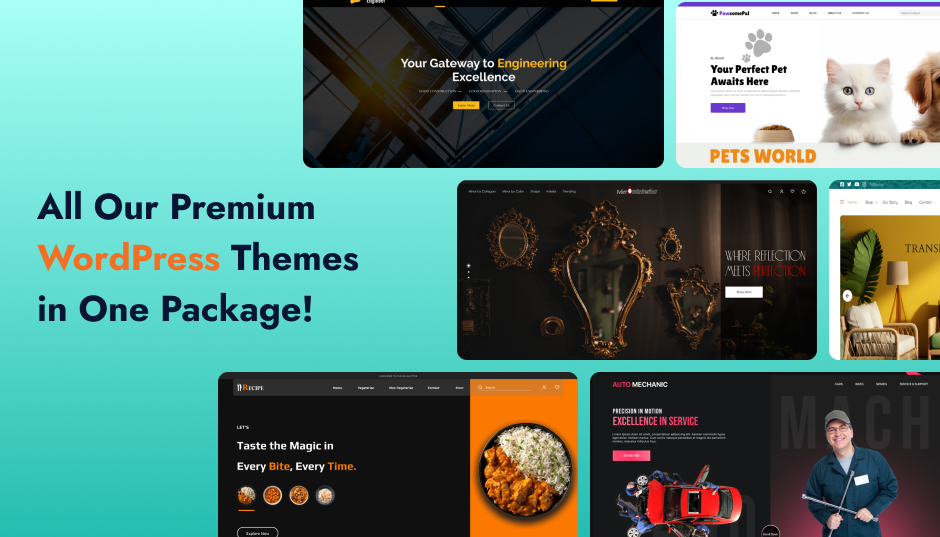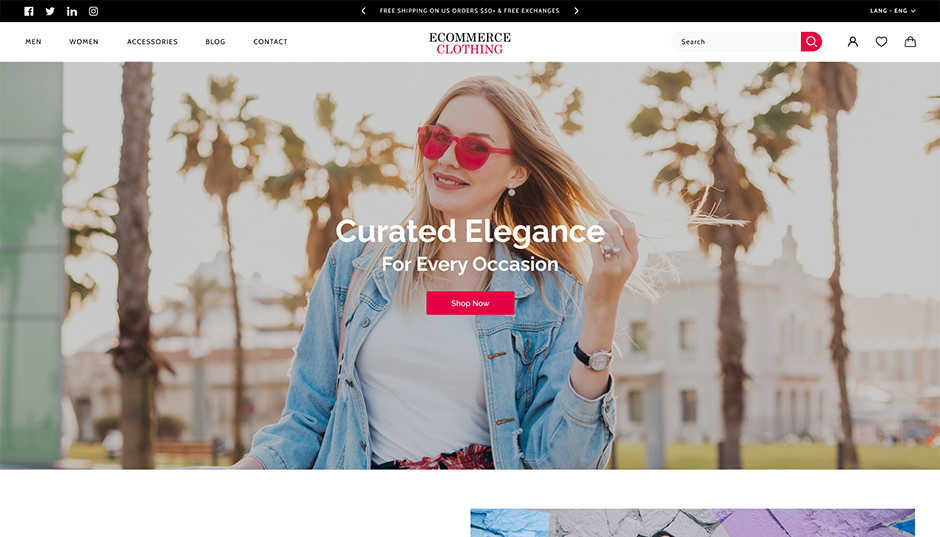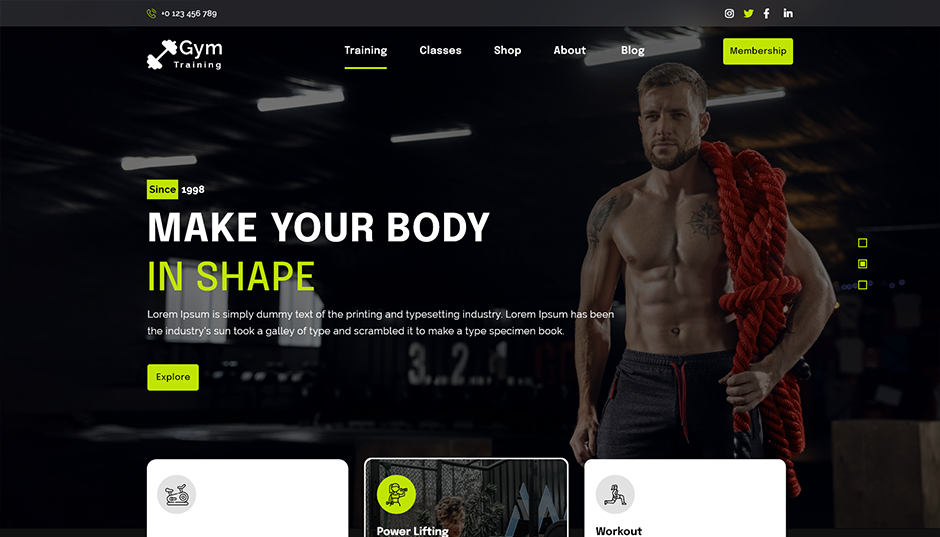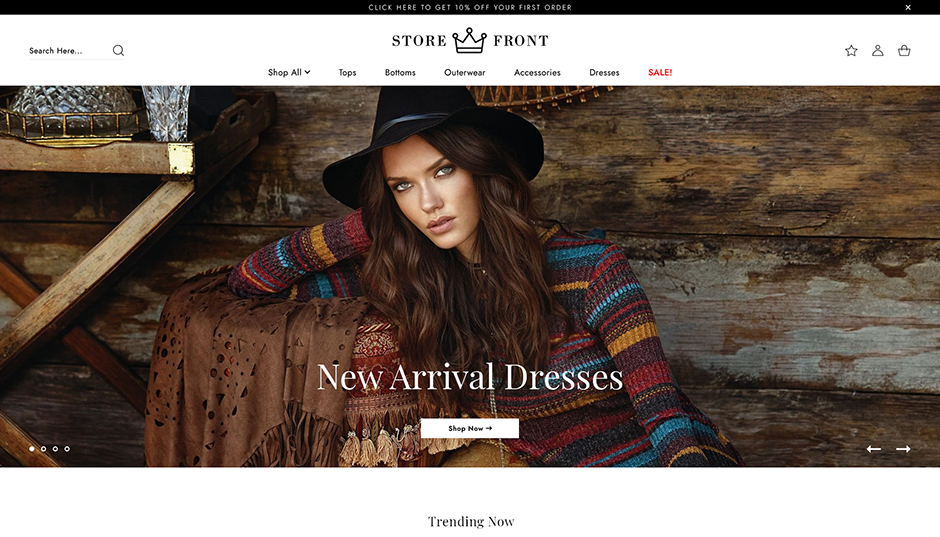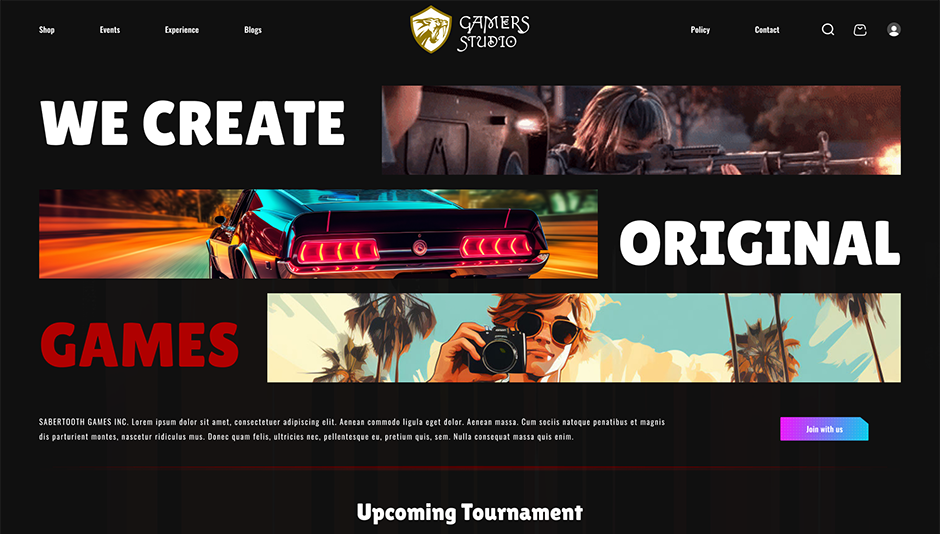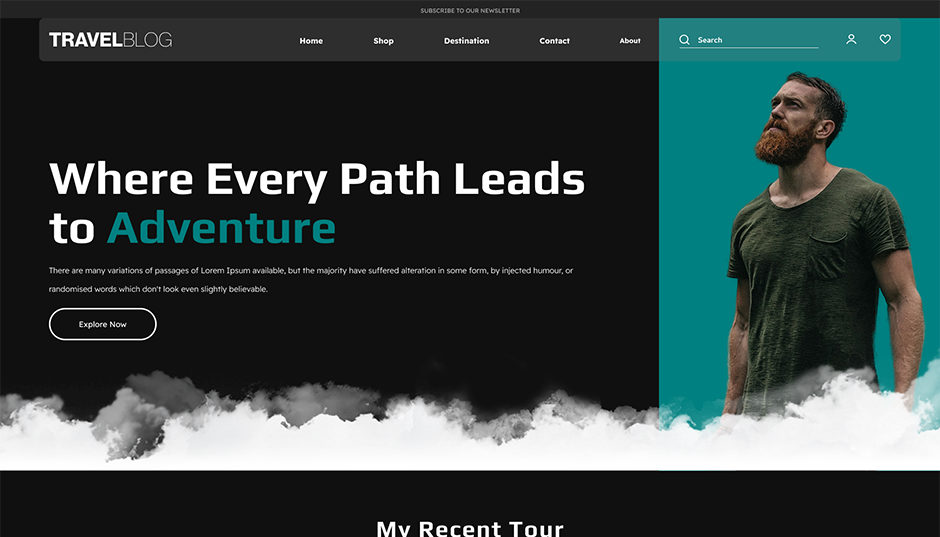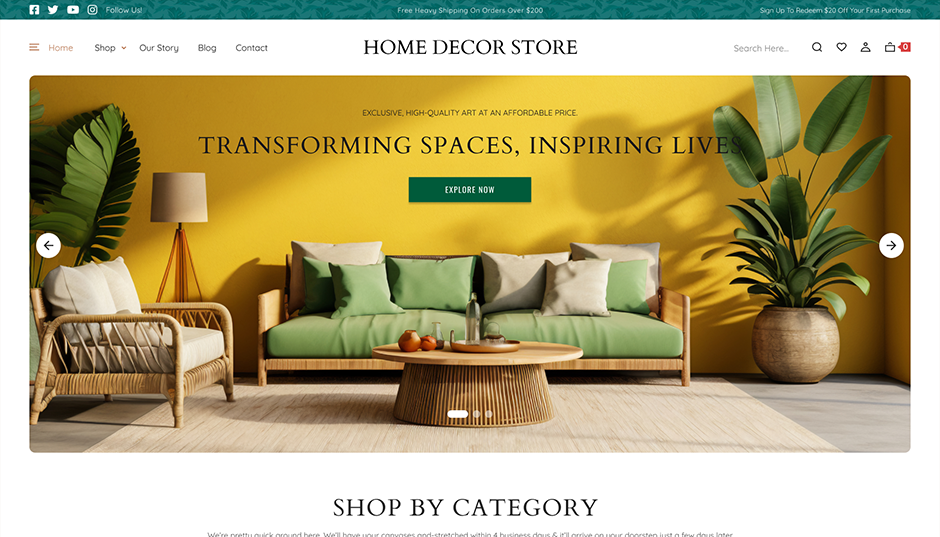When you're running a WordPress website ,whether it's a blog, a business site, or an online store making changes to content can become time-consuming, especially when the same update needs to be made across hundreds of pages or posts. That’s where understanding how to perform a WordPress search and replace can save you a lot of manual work and potential errors.
The find and replace in WordPress method is commonly used when you need to update old URLs, replace outdated product names, fix formatting issues, or update shortcodes sitewide. Doing this manually isn’t just inefficient it can also increase the risk of missing something important. Thankfully, with the help of tools like a search and replace plugin WordPress users can handle these tasks in a much simpler and safer way.
In this blog, we’ll walk you through the most efficient ways to use search and replace functions in WordPress. We’ll also cover how plugins can help you automate the process without damaging your database or affecting your live site.
At Aster Themes, we focus on simplifying the WordPress experience for users of all levels. Whether you’re managing a single site or multiple projects, our resources are created to help you build, customize, and maintain your website with confidence. Let’s dive in and learn how to handle search and replace in WordPress the smart way.
1. Search and Replace, The Old Way
Back when WordPress was still finding its footing, performing a search and replace in WordPress was often a nerve-wracking task. Site owners had to manually dig into their database using tools like phpMyAdmin. This method required you to run SQL queries directly, which let’s be honest not only sounded scary but also came with a real risk of breaking your website if even a comma went missing.
Even seasoned developers double-checked every step before hitting that "Go" button. It was time-consuming, not beginner-friendly, and definitely not ideal for quick fixes especially if you were just trying to change a product name or update URLs after switching domains.
2. Search and Replace, The Better Way
The manual method of making changes in WordPress databases can be risky and time-consuming. That’s where smart tools step in specifically, search and replace plugin WordPress tools. These plugins make the process smoother, faster, and safer especially if you're dealing with large-scale sites or bulk changes. Let’s walk through the steps most used WordPress plugins offer for WordPress search and replace.
2.1 Search For / Replace With
Most plugins come with a simple interface where you input what you want to find and what you want to replace it with. For example, if your site moved from http://example.com to https://example2.com, you can simply input the old URL and the new one. This ensures that all instances from image links to internal references get updated in a click. No more digging into code or running complex queries.
2.2 Select Tables
One of the best features of a search and replace plugin WordPress tool is the ability to choose where the changes happen. Whether it’s just the wp_posts table or specific custom fields, selective replacement protects your database from accidental overwrites. This flexibility is a game-changer , especially when you’re only looking to update one area of your site.
2.3 Run as Dry Run
This is the safety net every website owner dreams of. With a dry run, you can simulate the entire search and replace process without making any actual changes. This preview helps you catch unintended matches and gives you the confidence to proceed. It's like test-driving a change before you go all-in ideal for cautious site owners.
3. Using the Plugin
Once you’ve installed a search and replace plugin WordPress supports, like “Better Search Replace” or any other reliable tool, using it is surprisingly straightforward. Most plugins offer a clean, user-friendly interface where you can:
- Enter the search term (what you want to replace),
- Type the replacement value,
- Choose the database tables you want the plugin to scan through.
Many plugins also support a "Dry Run" feature, letting you preview how many changes will be made without applying them right away. This is a great safety net for beginners who want to avoid unexpected changes.
Whether you're updating URLs after a domain change or fixing bulk text issues across posts, these plugins cut out the need for complex SQL queries. No code, no confusion , just results.
4. And There You Have It
Performing a WordPress search and replace doesn’t have to be stressful or overly technical. With the right plugin and a few clicks, you can quickly find and replace in WordPress content across your entire site.
At Aster Themes, we believe that WordPress should feel empowering ,not overwhelming. That’s why we share guides like this one to simplify your site management journey. From premium WordPress themes to actionable tutorials, we’re here to help you build better with confidence.
If you're running a WordPress site and need to make quick, site-wide changes, don’t overthink it , just install a trusted plugin and let it handle the heavy lifting.
5, When Should You Use WordPress Search and Replace?
Knowing how to use search and replace in WordPress is one thing ,knowing when to use it can save you hours of manual edits and prevent common mistakes.
Here are some situations where using WordPress search and replace is not just helpful but necessary:
- Updating Old URLs After Migration: If you've moved your website to a new domain (for example, from http://yourwebsite.com to https://yourwebsite.com or to a .org), hardcoded links in posts, images, or database tables can break. A search and replace operation help fix these in minutes.
- Fixing Typos or Branding Updates: Changing a product name or fixing a typo that appears across hundreds of blog posts manually is a nightmare. A bulk find and replace in WordPress can clean up your content site-wide in seconds.
- Correcting File Paths After Theme or Plugin Changes: Sometimes themes or plugins alter how media is stored or referenced. If paths change, replacing old patterns with the new structure ensures nothing breaks visually.
- Updating Shortcodes or Embeds: If a plugin you used has deprecated old shortcodes or embed formats, search and replace helps you update the syntax without combing through every page.
These examples show just how powerful and practical search and replace can be , especially when used with care and tools that offer dry runs and table selection.
Conclusion
In the fast-paced world of website management, small edits can sometimes turn into overwhelming tasks , especially when done manually. But with the right WordPress search and replace plugin, those edits become a breeze. Whether you're refreshing old content, correcting typos site-wide, or migrating to a new domain, these tools save time, reduce errors, and keep your workflow smooth.
So, don’t let bulk edits bog you down. Install a reliable plugin, run a dry test, and confidently make those changes in just a few clicks. Your time is valuable , let smart tools do the heavy lifting.
And remember, at Aster Themes, we’re all about making WordPress simpler, smarter, and more efficient for creators like you.