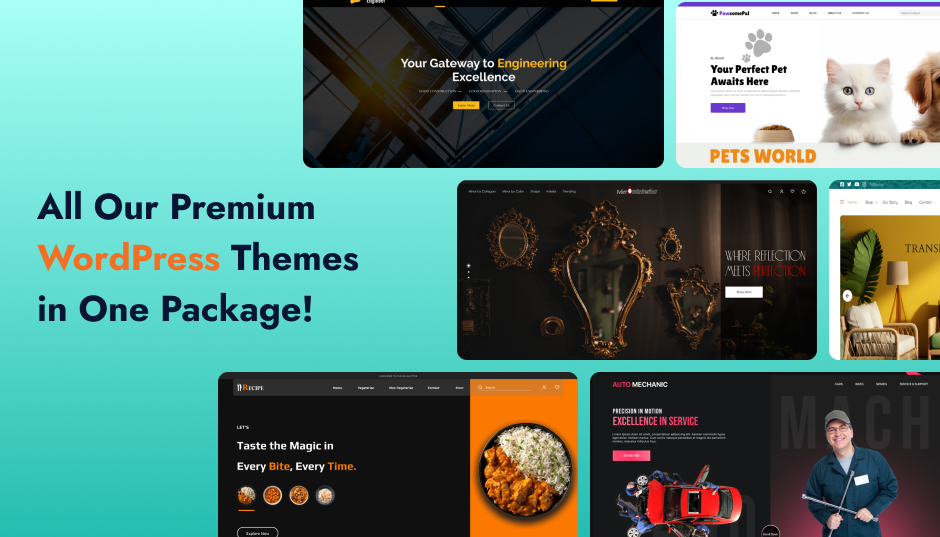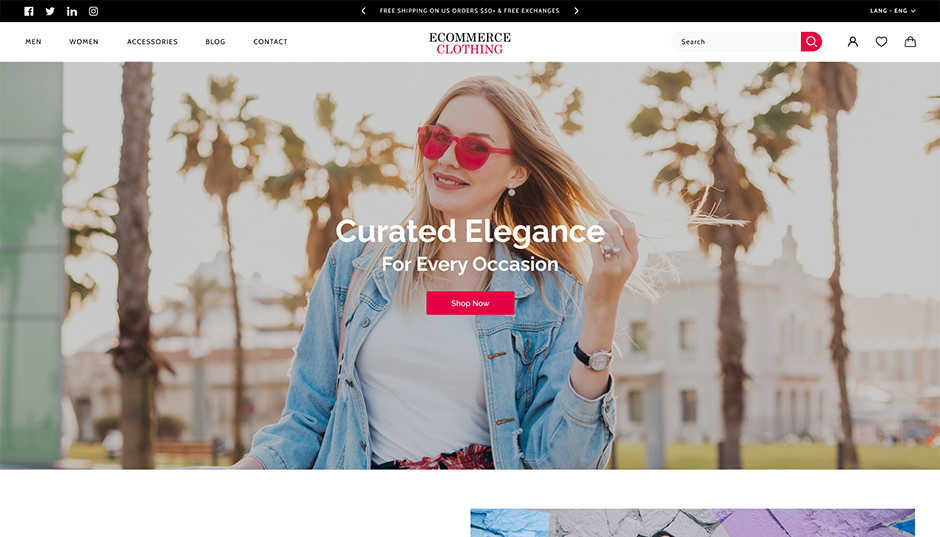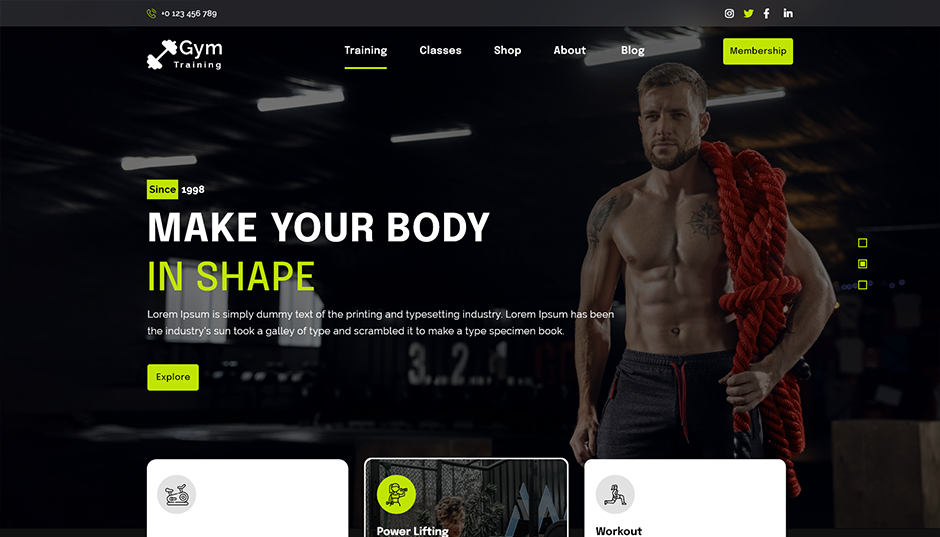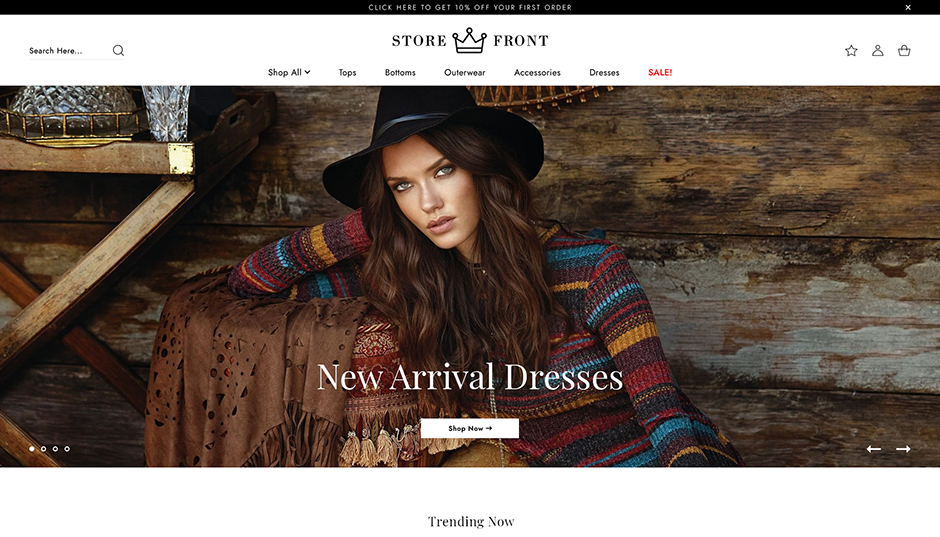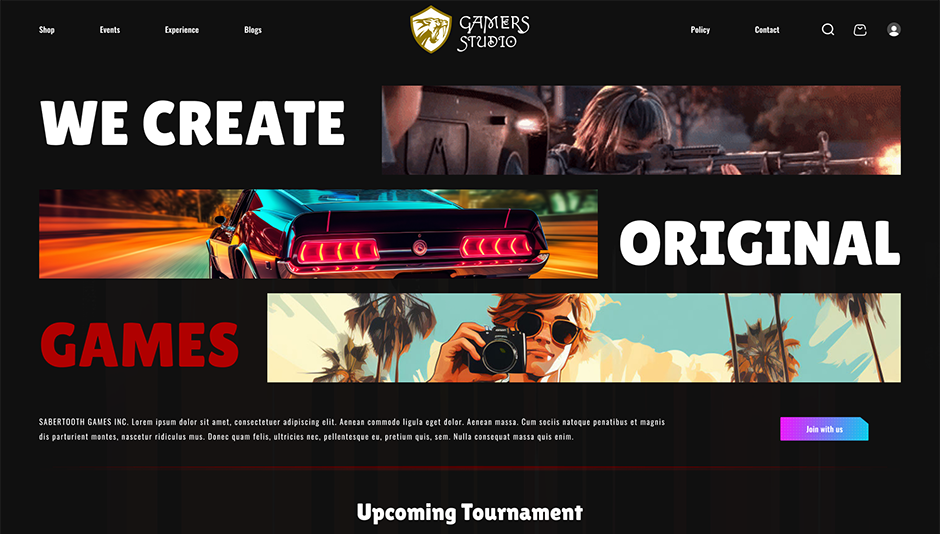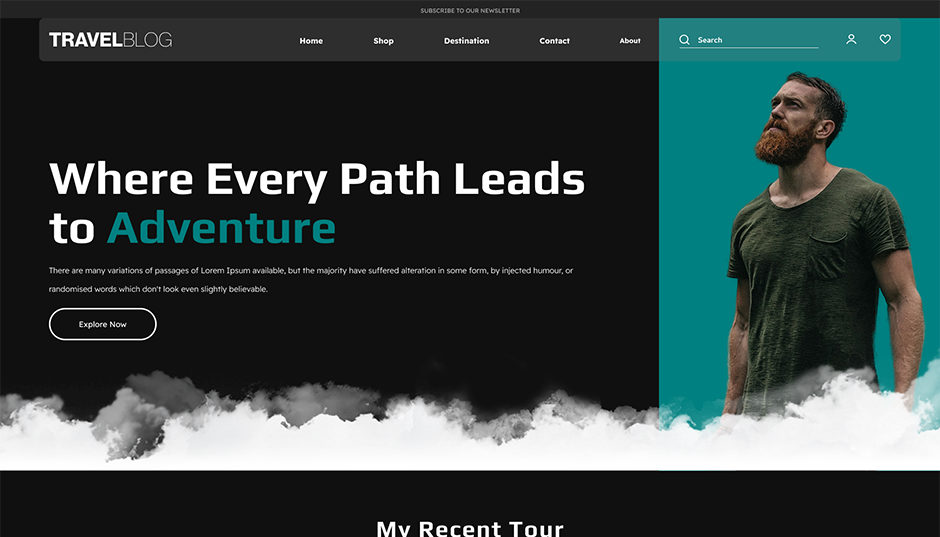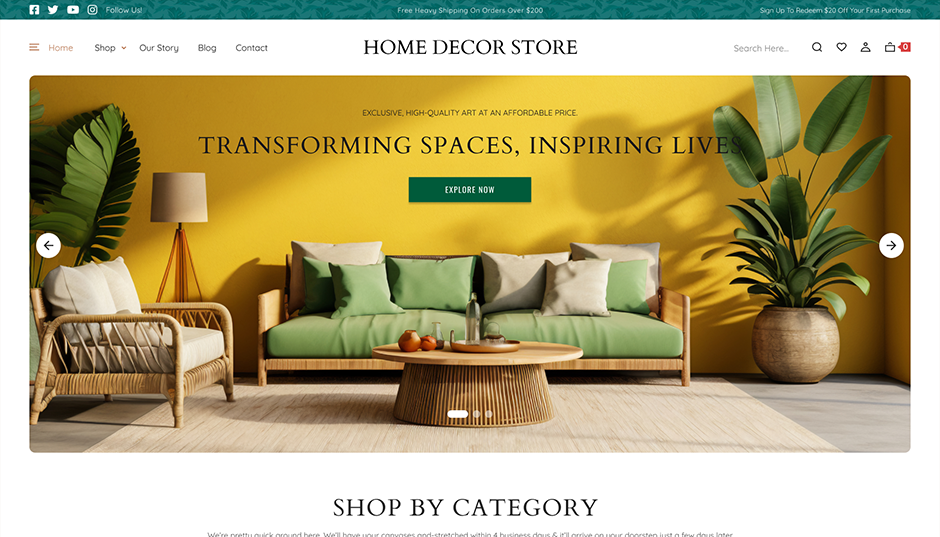Introduction
For any website owner, moving to a new domain can be a significant step. Whether you're rebranding, updating your online identity, or just switching to a more relevant domain name, the process of moving a WordPress site to a new domain must be done gently to avoid downtime, broken links, or loss of SEO rankings. Though initially technical, with the correct approach it is absolutely controllable even without strong developer knowledge.
This tutorial will walk you through every stage to properly migrate a WordPress website to a new domain. We have covered everything from backing up your site to changing urls and testing everything completely so your transition runs as hassle-free as it could possibly be.
This guide will enable you to complete the process without compromising your content or functionality whether your goal is to migrate WordPress to another server, change hosting providers, or move your existing WordPress domain. We will also provide some additional advice to make sure search engines and visitors to the new domain adjust without any problems.
Aster themes here brings this tutorial to you; we specialise in designing quick, elegant, and customisable WordPress themes. Therefore, if you are moving your website, this could be the ideal opportunity to update your design using one of our SEO-friendly themes!
Why Avoiding Downtime Is Important When You Move Your WordPress Website?
During a website migration, downtime affects everything from your search engine results to your brand credibility not only an annoyance. Should users visit your website and discover it to be temporarily unavailable or broken, their first impression may be negative, trust may be lost, and even traffic may drop. People want things to run effortlessly in the digital environment of today. Particularly if you run an online store, blog with active traffic, or service-based website, a few minutes of downtime can make a big difference.
Moving your WordPress site to a new domain without thinking through uptime will confuse search engines from an SEO perspective. Should crawlers visit your website during a blackout, they could believe the links are broken or your site is no more active. For visibility, that is not very good.
You are safeguarding user experience and SEO value by guaranteeing a seamless transition whereby your site stays operational or rapidly points users to the new domain. Following each step carefully and using the correct tools help lower the possibility of lost media, broken links, or ineffective redirecting.
Therefore, your first objective should always be to make the migration invisible to your users as you migrate your WordPress site to another domain. They should feel as though nothing changed, except perhaps a fresh design should you be using a new aster theme.
What You Should Consider Before You Move Your WordPress Website?
You should consider a few key issues before starting the process of moving your WordPress site to a new domain. Ignoring this planning phase could cause technical problems, broken links, or perhaps lost SEO results. A clear strategy starts a smooth migration.
First, take a complete backup of your website files, database, everything. Backups are your safety net should something go wrong, even if you are sure of your moves. Do this fast with dependable plugins or your hosting panel.
Second, ensure your new domain is ready that means reviewing dns settings, configuring hosting, and, if necessary, installing WordPress. Make sure the server environment fits your present setup (WordPress version, mysql, etc.), then be ready to change all the urls across your site if you also intend to migrate WordPress to another server. Media links, internal pages, menus, and occasionally even theme settings all fall under this heading. Not good for users or SEO, you will thus find a mix of broken links pointing back to the old domain if you fail.
Finally consider how this action complements your overall objectives for your website. Are you currently rebranding as well? Starting fresh material? Changing the theme? If so, aster themes offers a selection of contemporary, customisable WordPress themes to complement the new domain and give your website a fresh, business like appearance.
How to Move Your WordPress Website to a New Host with No Downtime (In 5 Steps)?
Although migrating your WordPress website sounds discouraging, with the correct actions it's simpler than it sounds and indeed, you can do it without any downtime. Here’s a simple walkthrough that will help you move your WordPress domain or site to another server while keeping your site live and accessible.
Step 1: Export a Copy of Your Website
Start by creating a full copy of your website. You can use plugins like Duplicator, All-in-One WP Migration, or UpdraftPlus to do this. These tools will package your site files and database into downloadable files.
If you’re doing it manually:
- Export your database via phpMyAdmin.
- Download all your WordPress files (themes, uploads, plugins, etc.) using an FTP client or File Manager from your hosting control panel.
This copy is your entire website, frozen at a point in time like a portable version you can unpack anywhere.
Step 2: Upload Your Copied Site to Your New Web Host
Once you have your site copy, log in to your new hosting account and upload the exported files. If you used a plugin like Duplicator, upload both the archive (.zip) and installer.php files to your new root directory using FTP.
You’ll also need to create a new database on the new host. Make a note of your database name, username, and password you’ll need these in the next step.
Step 3: Modify Your hosts File
This is a key trick to avoid downtime.
Before pointing your domain to the new host, you can preview and test your migrated site by editing your local hosts file. This tells your computer to treat your domain as if it's already pointing to the new server while the rest of the world still sees the old site.
To do this:
- Find the IP address of your new server.
- Open the hosts file on your local machine and add a line like:
www.yoursite.com
Now, when you open your site in your browser, you’ll be seeing it from the new host even before changing nameservers.
Step 4: Run Your Installer and Complete the Migration
If you’re using a tool like Duplicator, just navigate to yoursite.com/installer.php in your browser (while hosts is still edited), and follow the on-screen steps:
- Connect to the new database.
- Run the install script.
- Let the plugin update file paths and database entries for your new server environment.
If you migrated manually, you’ll need to:
- Import your SQL database into the new one using phpMyAdmin.
- Update your wp-config.php with the new database credentials.
- Replace all URLs in the database (old domain to new domain) using a tool like Better Search Replace.
Step 5: Update Your Domain’s Nameservers
After confirming your site works perfectly on the new server, it's time to make it live for the rest of the world.
Update your domain’s DNS nameservers to point to your new web host. You can do this through your domain registrar’s dashboard (like GoDaddy, Namecheap, etc.).
Once updated, DNS changes typically take a few hours to 48 hours to propagate fully across the internet. During this time, some users might still see the old host, but most will begin reaching your site on the new server almost immediately.
Conclusion
Although initially it may seem like a technical puzzle, moving your WordPress site to a new domain or host becomes much more controllable if you break it down methodically. Following the correct procedure guarantees a seamless transition with zero downtime regardless of your reason for doing it better performance, pricing, or control.
Remember to test thoroughly, back up everything, and move slowly. A well-executed action not only makes your guests pleased but also safeguards site integrity and SEO.