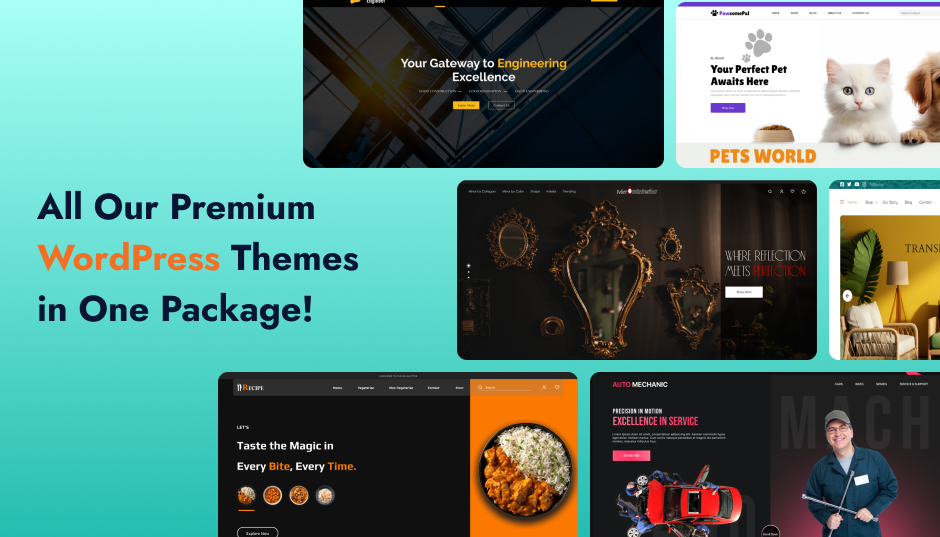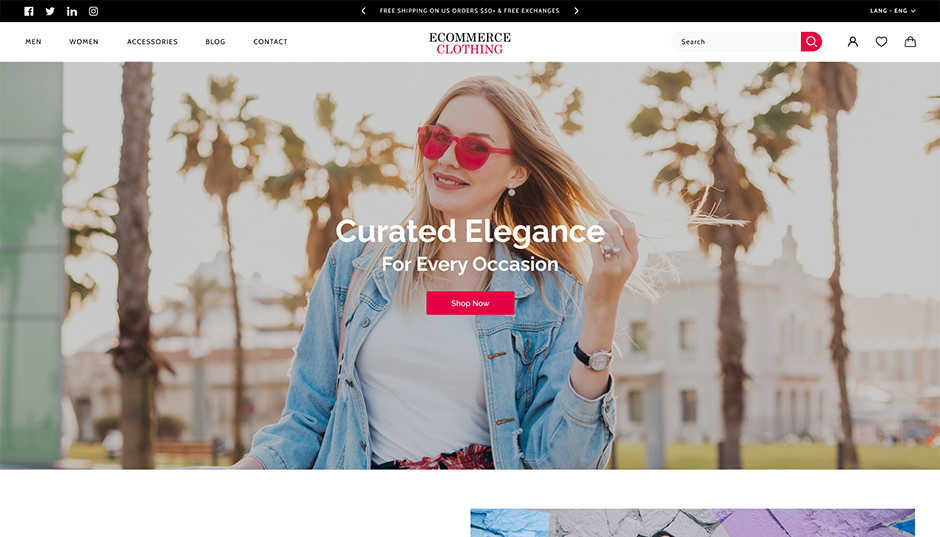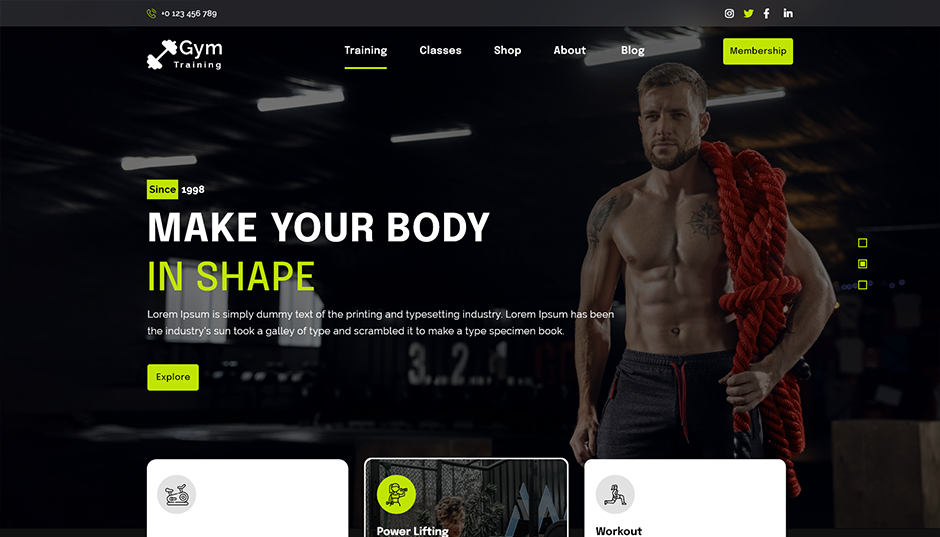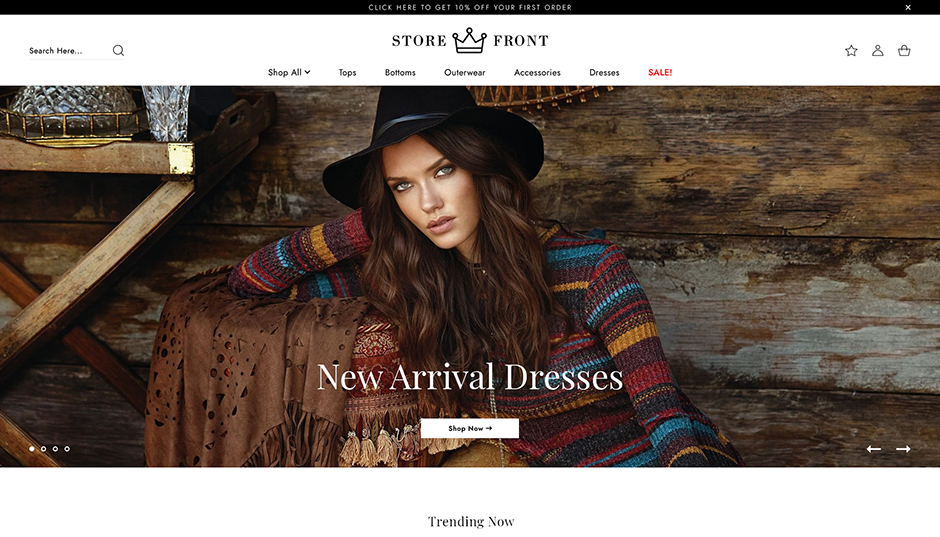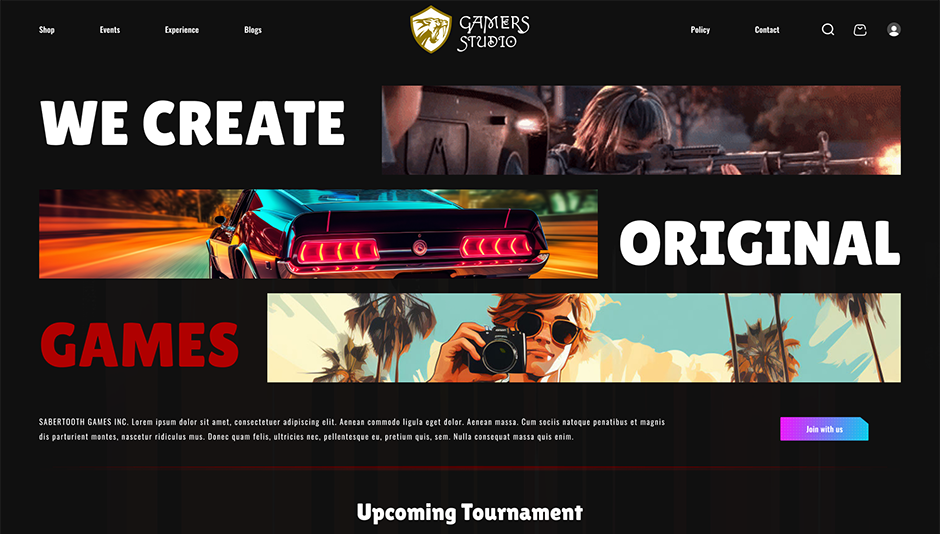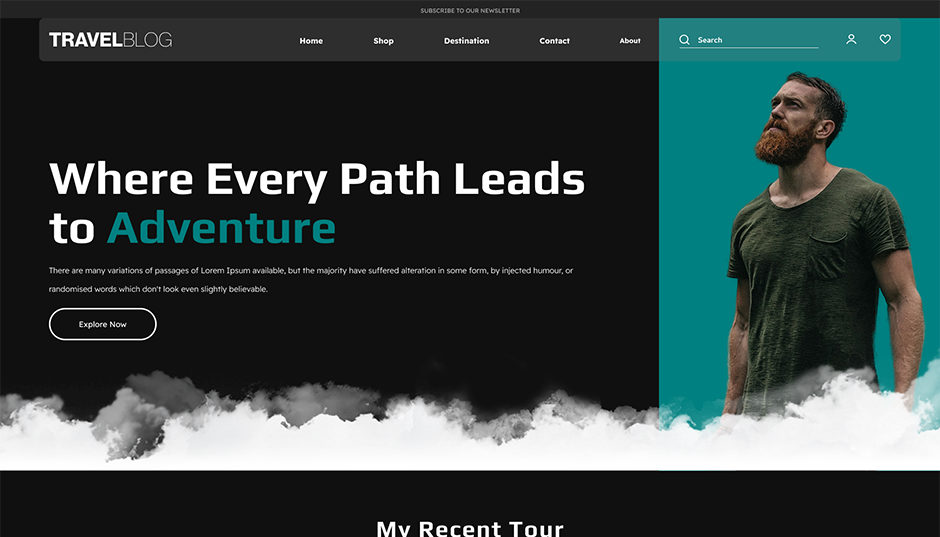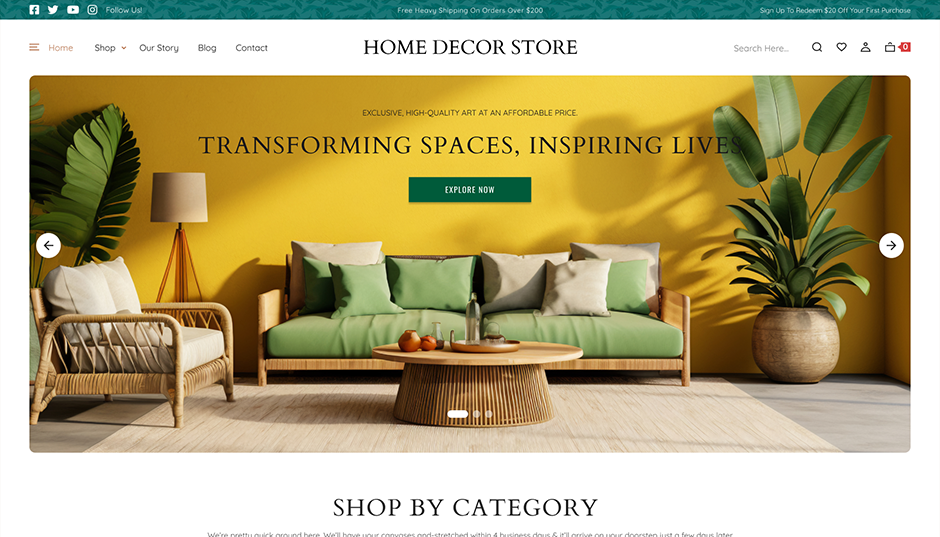Introduction :
Building a website doesn't always mean making a lot of pages. A one-page website is a cleaner, more direct way for many businesses and personal brands to share important information without overwhelming the visitor. A one-page scrolling website can give users a smooth and focused experience whether you're showing off a product, a portfolio, or just one service.
The good news is that it's easy to make a one-page website if you use WordPress. You can make a one-page site that looks professional and works well on both desktop and mobile if you choose the right theme, organise the sections well, and add some basic plugin support. This style is great for freelancers, new businesses, and small businesses that want to make a big difference quickly.
This guide will show you how to use WordPress to build a one page website. It will cover design tips, layout best practices, and how to set up scrolling based on anchors. The process is mostly the same whether you're making a personal website or one page eCommerce website. It's also very easy, even for beginners.
Our goal at Aster Themes is to help people make websites that are beautiful, fast, and work on all devices. Our collection of themes has lightweight options that work well for one-page layouts. This makes it easier to make modern, sleek websites without having to start from scratch.
The Essential Elements of a One-Page Website
It may seem easier to build a one-page website than a multi-page one, but that simplicity needs careful planning. You only have one page to work with, so each section needs to be planned, focused, and well-organised so that users can easily find their way through your content. Every one-page WordPress site should have the following:
1. Hero Section (Above the Fold)
This is the first thing visitors see so it needs to make a strong impression. The hero section typically includes a striking background image or video, a headline, a short supporting subheading, and a clear call-to-action (CTA) button like “Learn More” or “Shop Now.”
tip: Use scroll or anchor buttons here to guide users to the next section.
2. About or Introduction Section
Briefly introduce who you are or what your brand offers. This section builds credibility. Keep it concise and user-focused. For freelancers or startups, a short origin story or mission statement works great here.
3. Services or Features Section
Outline what you offer in simple, benefit-driven points. Whether you're promoting a service, showcasing a product, or listing software features clarity is key. Use icons, short descriptions, or even tabs to make it more interactive without overloading the page.
4. Portfolio or Product Highlights
This area showcases your work samples or key products. Use image grids, sliders, or short descriptions with links to downloadable files or product pages (if it’s a one page eCommerce website). Keep visuals consistent and optimized for fast loading.
5. Testimonials or Reviews
Social proof goes a long way. A few well-placed client reviews or user testimonials can build trust and push visitors toward taking action. Highlight real quotes with names, photos, or star ratings for authenticity.
6. Pricing or Plans (If Applicable)
If you’re selling a service or product, include a pricing table that’s clear and easy to compare. Even better if you can include CTAs on each plan for quick conversion.
7. Contact Section / Call to Action
End strong. Include a contact form, your email, or links to your social handles. You can also repeat your primary CTA here whether it's to book a call, sign up for a newsletter, or make a purchase.
8. Sticky Navigation or Scroll Menu
One-page sites depend on good navigation. Use a sticky menu that anchors to each section so users can jump around easily. It’s both a UX booster and a way to keep users engaged longer.
When all these pieces come together, they create a cohesive flow that tells your brand’s story in one seamless scroll. And with Aster Themes, you’ll find plenty of premium WordPress themes that already include these section layouts making it even easier to build a one page website without starting from scratch.
How to Create a One-Page Website (Step-by-Step Overview)
Creating a one-page website in WordPress isn’t complicated but it does take some thoughtful planning and smart theme choices. The good news? With the right tools and structure, you can launch your entire website in a single afternoon. Here's a step-by-step look at how to build a one page website in WordPress, the efficient and modern way.
Step 1: Choose a One-Page Optimized WordPress Theme
Start by selecting a theme designed specifically for one-page layouts. Look for features like built-in section templates, anchor menu support, and smooth scrolling effects. Aster Themes offers several lightweight, responsive options that are built exactly for this purpose.
Tip: Avoid multipurpose themes if you want to keep your site fast and clean. One-page website themes are more focused and easier to customize.
Step 2: Plan Your Page Sections
Before you even touch WordPress, sketch out your content. What sections do you need? (Think: Hero → About → Features → Testimonials → Contact.)
This step is crucial because one-page sites need a logical flow every scroll should feel intentional, like a guided tour.
Use a notepad, Figma, or even sticky notes on your wall if it helps you visualize the structure.
Step 3: Set Up WordPress and Install the Theme
If you're starting from scratch:
- Get a domain and hosting
- Install WordPress from your hosting control panel (many hosts offer one-click installs)
- Upload and activate the one-page theme from Aster Themes
Once your theme is active, go to Appearance → Customize to begin shaping your site.
Step 4: Create and Customize Each Section
Instead of multiple pages, you’ll create sections within a single homepage using the theme’s built-in options or a page builder like Elementor or Gutenberg.
For each section:
- Add relevant content (images, text, buttons)
- Assign HTML anchor IDs to each block (like #about, #services, etc.)
- Use a menu that links to those anchors for smooth scrolling navigation
You can build everything on one single page and control the layout using drag-and-drop if your theme supports it (most Aster Themes do).
Step 5: Configure Navigation Menu with Anchor Links
Go to Appearance → Menus and create a custom menu.
For each menu item, link it to an anchor section on the page like this:
- Label: About
- URL: #about
Repeat for all your sections. This lets users click and jump directly to different parts of your page without reloading.
Step 6: Optimize for Mobile & Speed
Your one-pager should load fast and look great on phones. Use:
- Responsive design (built into most modern themes)
- Lazy loading for images
- Plugins like WP Super Cache or LiteSpeed Cache for performance boosts
Step 7: Launch and Promote
Test everything before going live:
- Check anchor links
- Test all buttons and forms
- Make sure mobile and tablet views are smooth
Once done, publish your page and start promoting your one-page site on social media, email, or through ads.
A one-page site is all about keeping it simple and clean but done right, it can be just as powerful as a multi-page site. With a theme from Aster Themes, you don’t have to worry about layout headaches or bloated code. It’s all ready to go you just have to tell your story.
Build Your One-Page Website (Step-by-Step Tutorial)
Creating a one-page website in WordPress is a streamlined process that combines planning, the right tools, and simple setup steps. Below is a detailed tutorial to help you get started, even if you’re new to WordPress or website building.
Step 1: Install WordPress on Your Hosting
Begin by selecting a reliable hosting provider that supports WordPress installations. Most modern hosts offer one-click WordPress installation through their control panel. Once installed, you can access your WordPress dashboard by navigating to yourdomain.com/wp-admin.
Step 2: Choose and Install a One-Page WordPress Theme
Head to the Appearance > Themes section in your WordPress dashboard. Search for and install a theme that is specifically optimized for one-page layouts. Top responsive WordPress themes from Aster Themes are ideal, as they come with built-in section templates, anchor link support, and responsive design. Once installed, activate the theme to start customizing.
Step 3: Set a Static Homepage
Navigate to Settings > Reading in your dashboard. Change the “Your homepage displays” setting to “A static page” and assign a new or existing page (usually titled "Home") to serve as your one-page layout. This ensures that all your content appears on a single scrollable page.
Step 4: Install a Page Builder Plugin (Optional)
While some themes include their own drag-and-drop options, using a best WordPress page builder like Elementor or Gutenberg gives you greater control. Install your preferred page builder plugin to easily create and manage content blocks without needing to code.
Step 5: Build and Customize Each Section
Use the page builder or theme settings to structure your homepage with individual sections. Typical sections include:
- Hero or introduction
- About
- Services or features
- Testimonials
- Contact form
- Footer
Each section should have a unique CSS ID (e.g., #about, #services, #contact) to enable anchor-based navigation.
Step 6: Create a Smooth Navigation Menu
Go to Appearance > Menus and create a custom navigation menu using the CSS IDs assigned to your sections. For example, set the "About" menu item to link to #about. This setup allows visitors to scroll to specific sections of your page with a single click.
Step 7: Add Forms and Call-to-Action Buttons
For user engagement, embed forms using plugins like WPForms or Contact Form 7. Add clear call-to-action (CTA) buttons such as “Get in Touch” or “Download Now,” and link them to the relevant sections or external pages.
Step 8: Optimize for Mobile and Performance
Ensure your one-page site is responsive by testing it across different devices. For speed, install caching plugins like LiteSpeed Cache or WP Super Cache. Use image compression tools like Smush or ShortPixel to reduce load times. Consider using SEO plugins like Rank Math or Yoast SEO to improve visibility.
Step 9: Preview, Test, and Launch
Before publishing, test all anchor links, forms, buttons, and ensure each section flows logically. Verify that the site looks good on mobile and desktop devices. Once satisfied, click publish and your one-page website will be live.
Is a One-Page Website Right for You?
Before you decide to make a one-page website, you should think about whether this style fits with your goals, content, and user experience. One-page websites are fun to look at and easy to use, but they aren't the best choice for every situation.
A one-page website is best for small businesses, freelancers, startups, or professionals who want to show off their work and send a clear message. This design can work really well if you want to show off one product, promote a service, or get people to do something specific. The simple design keeps users interested and keeps them from getting distracted by extra clicks or long navigation paths.
If your website has a lot of different services, a blog with a lot of posts, or a complicated content structure, a multi-page website might be better for you. One-page websites also have fewer options for deep SEO optimisation because they usually only have one URL and a smaller range of content to rank for different keywords.
If you want to be clear and get people to take action, a one-page layout can be a very useful tool if your content is short. But for sites with a lot of content, layered navigation and categorised pages give you more options and depth. What you choose depends on how big your site is and how people will use your content.
Conclusion
WordPress lets you create a one-page website that is focused and easy to use for your content. It works great for people or businesses that want to show important information on a single page that can be scrolled. You can make a smooth experience that keeps visitors interested and gets them to take action if you use the right theme, tools, and structure.
Aster Themes has a lot of good themes that you can use to make a one-page site. Their designs are optimised for performance, responsiveness, and modern design standards, so you can make a professional-looking site with little effort.
Check out our blog for more WordPress tips and tools, or look through Aster Themes to find the best one-page layout for your next project.